

Computer software programs for graphics
GIMP is the best graphics imaging software program and it work on Windows, Mac and Linux. It is available for free download here for all systems. GIMP is Free Libre and Open Source Software (FLOSS) FLOSS software is always the preferred software to use.
But in the real world you may be stuck with proprietary software like Windows. Paint is a simple graphics software program that comes with Microsoft Windows. It can also be downloaded here.
What is an image, or graphics, file?
It is an electronic file that stores an image. Using such files, it becomes possible to insert images into your text documents and into your e‐mails, in just the same way as the ‘Paint’ and ‘GIMP’ logo has been used in this document (see above).
The ability to use images as well as text makes you into a much better communicator. It also opens the door to graphic design for you. Photographs are also stored in image files, so this item applies to photos as well as to graphics such as logos.
File Formats
Graphic images are stored by computer programs into files with extensions like .BMP (‘Bitmap’), .JPG (‘J‐peg’), .PNG, .GIF, and .TIF (‘Tiff’). GIMP and Paint will open all these formats, and it can also save a file in a different format to what it was originally.
This is a useful thing to be able to do.
The reason is that files have different characteristics. The first consideration is file size. Bitmap files are usually very large. Hence they are usually converted to one of the other formats before use, such as JPEG. The J‐peg, or JPEG, is the most economical format. The file sizes are very small, such that one may be able to insert several J‐pegs in one document, before the document becomes too large. But the quality of the JPEG image is not always good. A good compromise is PNG, which saves colours very well, but is not too large, although usually larger than a JPEG.
Saving an image file is the same as saving any other kind of file. It must have a name, and it goes in a folder, where it can be found again when it is needed.
Cropping and re‐sizing
In GIMP and ‘Paint’, you can crop an image, and you can re‐size it. The largest size you are likely to need for e‐mails is 850 pixels across. Cropping and re‐sizing can produce a smaller file, which may be a better image, as well. In Paint, to crop all four sides of an image, you will have to “Rotate” it.
Inserting an image into an e‐mail
To be able to insert an image into a document or an e‐mail, and to be able to control its position there, is a giant step forward in your computing life. Thunderbird being open source is the preferred email client. You use the ‘Insert’ drop‐down menu or icon, and select ‘Image’. In ‘Word’ and in ‘Outlook’ you use the ‘Insert’ tab and then the ‘Picture’ icon. In Gmail you click first the ‘+’ sign at the bottom of your e‐mail box and then the little camera icon. Follow the procedure to find the file you want to insert, in your hard drive.
Your image will go in where you left your cursor. If you want to centre the image, select it and then click on the centre (text) icon. You will be able to adjust the size of your image.
Getting and creating more images
One way to get images is to use the ‘PrtSc’ (‘Print Screen’) key on the keyboard. This causes the contents of the open screen to be held in the “Clipboard”, from where it can be pasted into the screen of Paint, and then saved as an image file. This provides a way of reducing a poster, say, to an image equivalent to an electronic flier that you could paste into an e‐mail.
Among other things, use of ‘PrtS’ gives you way to put together a new composite image from existing images. You can use ‘Table’ in Word or Libre Office, and open images in different cells. This allows you to control the whole “ensemble”. You can remove the cell borders. Then you can to a ‘PrtSC’ and paste the composite image in to Paint or GIMP, and save.
Big sources of images are Google Images and Yahoo Images plus Flikr. Don’t use other people’s images if they don’t want you to. Government publications are public domain. Images which have Creative Commons licences are usually able to be be used with attribution.
More tools in Paint and GIMP
In GIMP and Paint you can draw freehand, or use the given shapes and lines. You can fill with colour. If you want to extend or reproduce a colour, you can use the ‘Colour Picker’ tool, and then the ‘Fill’ thing.
You can open GIMP and Paint more than once, i.e. you can have different images open and you can select, copy and paste from one window to another.
That’s about it. Paint does not have a lot of tools, but you can do nearly everything you would normally want to do, with this useful little program that everybody has.
Here are some simple graphics tutorials you may find useful:
GIMP Beginners Text and Pictures
GIMP Beginners Videos
Paint Beginners Text and Pictures
Paint Beginners Videos
Posters
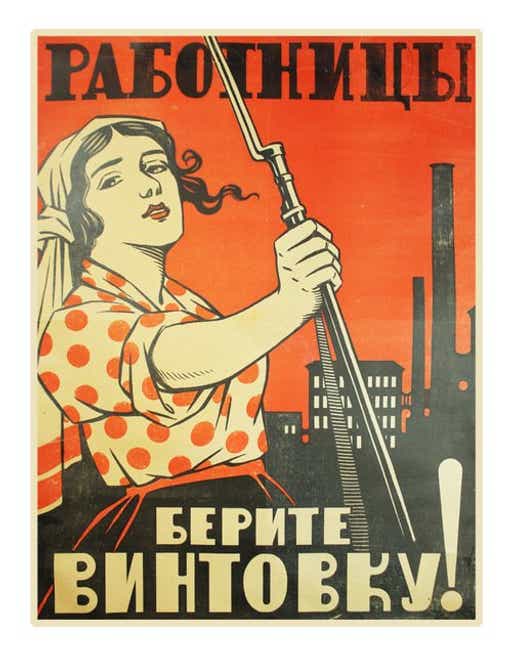
The first thing to say about posters is that simplicity is what makes them good. Hence the quality and impact of posters has gone down since it became possible to print photographs in polychrome. Posters have come to all look the same, without distinction and without a clear message.
Posters should have a simple, strong image and a few words, printed large so that they can be read from far away. The above image is a one of the famous Soviet revolutionary posters that were made with paper and only two colours of ink (black and red).
Graphic Art

The staggering image by Hokusai, above, demonstrates that impact is not a function of complexity, but of simplicity. Hokusai’s art like our Agitprop, was made for mass reproduction. In those days, there was no polychrome printing. Only one or two colours would be available, apart from black ink and white paper. The blocks were hand‐carved out of wood, and printed ‘in register’, one colour after another.
A modern equivalent of this kind of serial colour printing is the digital duplicator, also called a CopyPrinter. This machine is a development of the stencil process, now fully automatic and computerised. It rolls the paper flat and cold passed rotating drums from which ink is expressed through the stencil image. Different colour drums can be used to create multi‐colour effects, similar to the process used by Hokusai. The top of the range model can print on both sides of the paper at a rate of up to 240 sheets per minute, although it is a small machine. This is the cheapest, fastest method of printing at the scale required by political organisations, and it allows full control. If your organisation does not have a printer you can use Break Out Printing. It is a union shop and supports Justice Action and other community projects. Your local member of parliament may also help you out with printing if it is a cause they can support. There is also the ever reliable low tech manual silk screen printing which activists have used. More below.
In the years after the Great October 1917 proletarian revolution in Russia, the only available colour other than black and white was red. Yet the posters produced in the Soviet Union in those days are legendary and they are still studied everywhere.

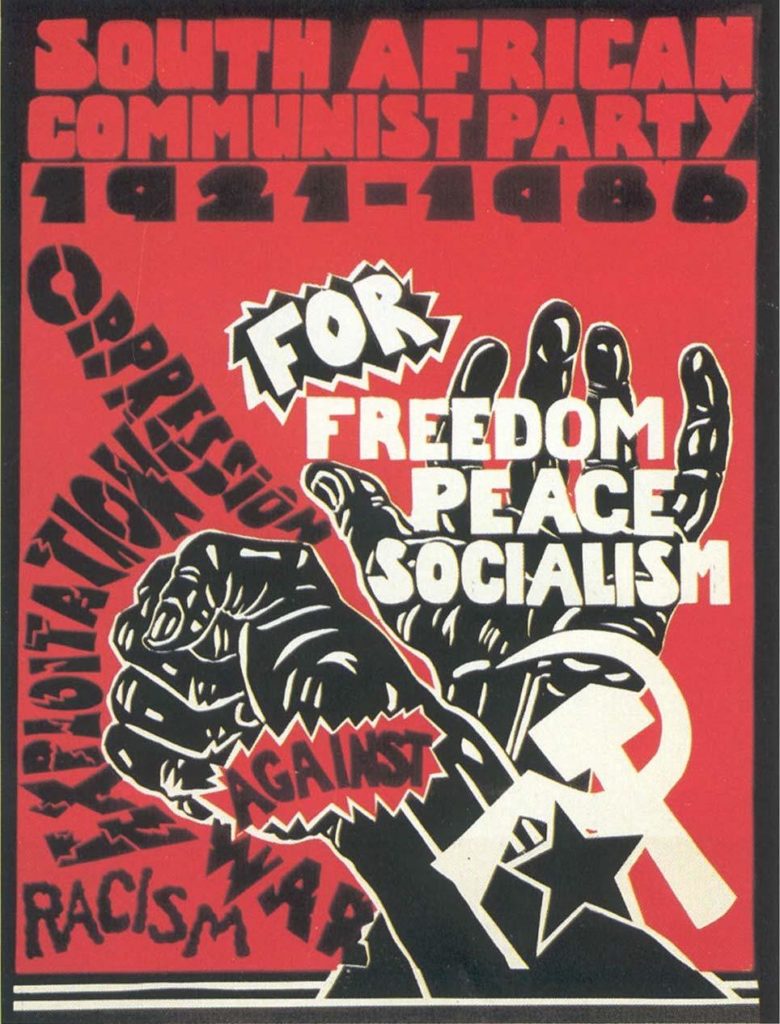
Screen Printing
Screen printing (silk screen printing) can be used to make posters, t-shirts, bags and images for buttons. As well as being a walking billboard with messages that can educate, raise awareness and change the world they can be reproduced and sold for fundraising.
Art and craft supply shops sell ready made kits from about $50 to $150. But you can make a lot of things yourself. To do screen printing you need:
- Photo emulsion and sensitizer ($35-$130)
- A 275 watt bulb ($12)
- A wood or metal screen with mesh ($30-$40)
- Latex gloves
- A pitch black room (closets work fine)
- Squeegee ($10)
- Poster paint (from $28)
- Silk Screen Fabric Ink (from $15) for tshirts and bags
- Small piece of cardboard to put between the bag or tshirt so any ink doesn’t leak through if you are printing on these
- Craft knife ($5)
- Transparency sheets ($15)
You only need a screen, squeegee, poster paint, craft knife, and latex gloves to do simple printing. The other materials there are for photo emulsion screen printing. This is not too difficult but just another stage up. And we have provided tutorials in how to this. The results are more detailed and more intricate images can be printed on transparencies used in the photo exposure.
It is very important to wash your screen thoroughly each time it is used.
A note on mesh. The numbers are the threads per square inch. You want some thing like 200-250 for paper printing where you want more detail. For a more general purpose screen look for a 110-130 mesh count. An 85 mesh count will give you a worn and speckled look.
Here are some helpful instructions for screen printing.
Simple screen printing you can do at home
Photo emulsion screen printing
- Exhibition catalogue of Agitpop 1968-2008, Londonprintstudio
- The Alternative Public Realm: The Organisation of the 1980s Anti-Nuclear Press in West Germany and Britain by John D Downing
- The Alternative Press: The Development of Underdevelopment by Comedia
- The Author as Producer by Walter Benjamin
- Constituents of a Theory of the Media by Hans Magnus Enzensberger
- The Arbeiter Illustrierte Zeitung in Weimar Germany by Charlotte Morton
- The Communist Press in Britain 1920-24 by J Ure Smith
- The Working-class Press: Radical and Revolutionary Alternatives by Colin Sparks
- Copy This! A Historical Perspective On the Use of the Photocopier in Art by John A Walker
- Use or Ornament? The Social Impact of Participation in the Arts by Francois Matarasso
- The Freedom of the Press Belongs to Those Who Control the Press by Jess Baines